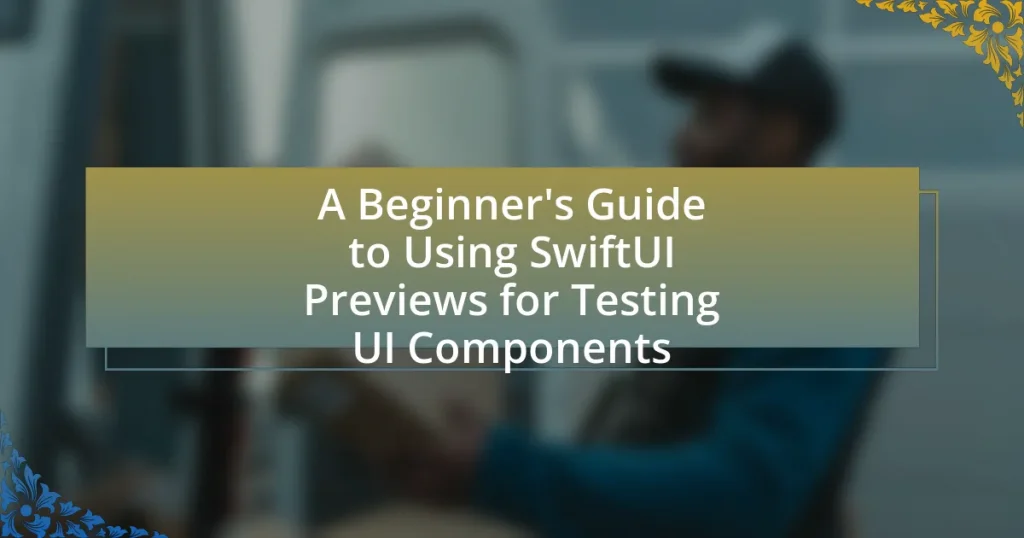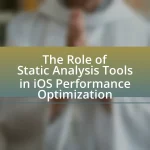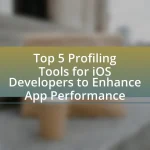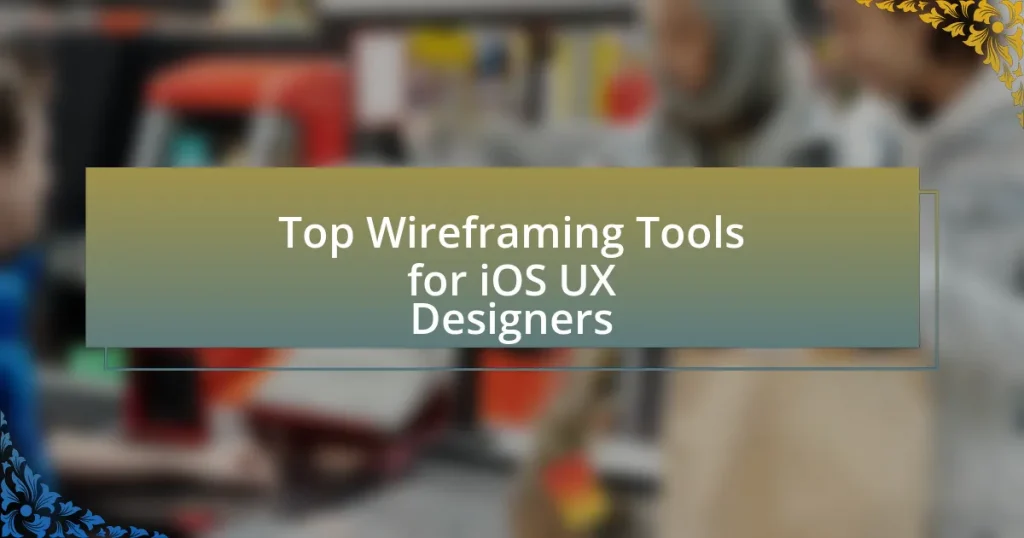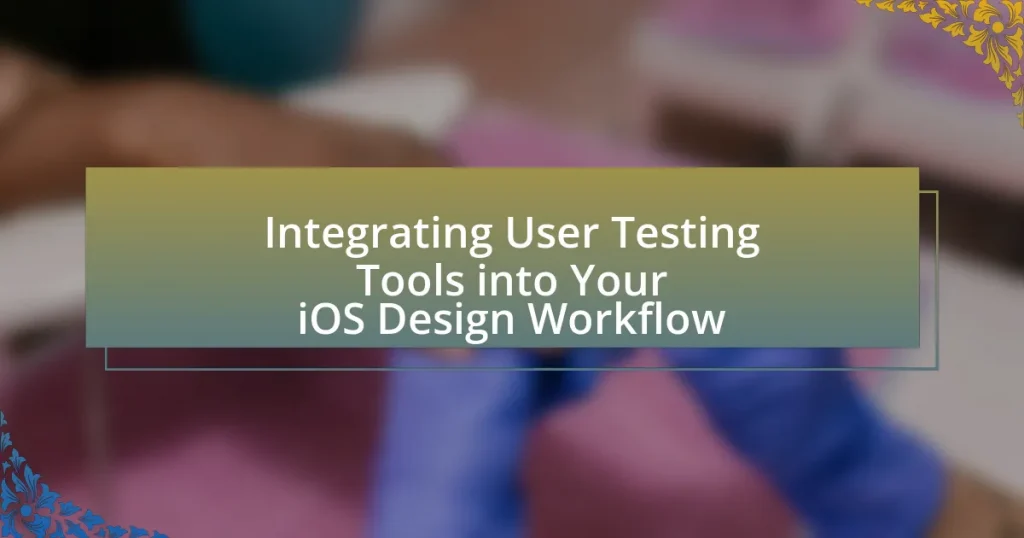SwiftUI Previews are a crucial feature in Apple’s SwiftUI framework that allows developers to visualize and interact with UI components in real-time within Xcode. This article provides a comprehensive overview of SwiftUI Previews, detailing their importance for testing UI components, enhancing the development process, and comparing them to traditional UI testing methods. Key components such as the PreviewProvider protocol, best practices for effective use, and advanced techniques for dynamic previews are discussed. Additionally, the article offers practical tips for beginners on setting up and troubleshooting SwiftUI Previews, along with resources for further learning.
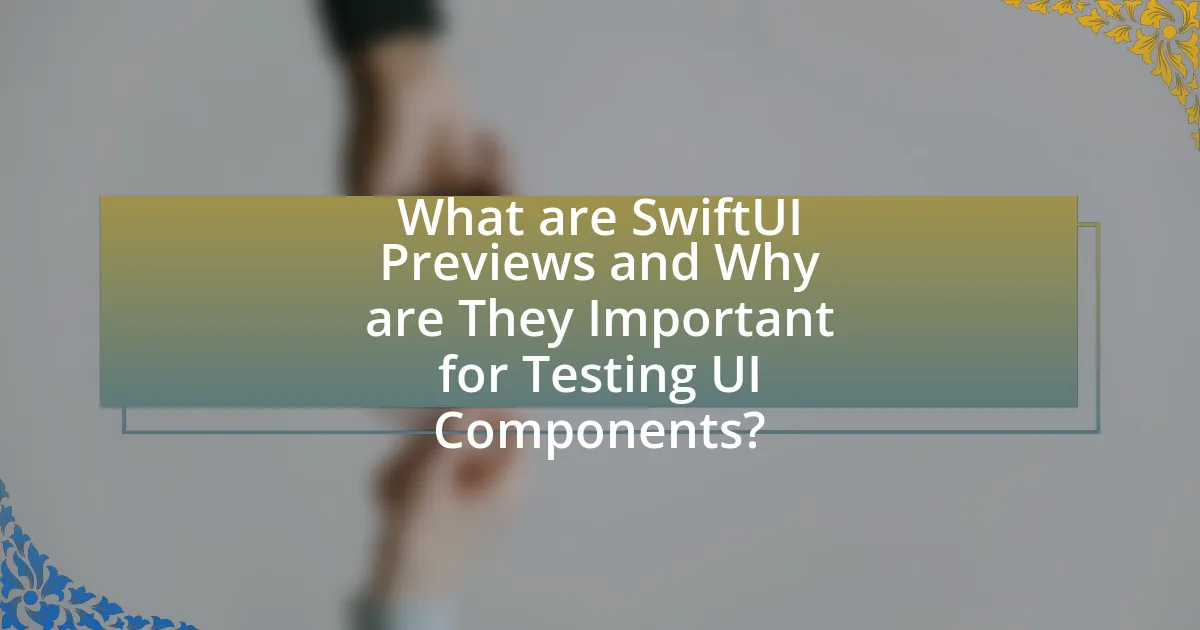
What are SwiftUI Previews and Why are They Important for Testing UI Components?
SwiftUI Previews are a feature in Apple’s SwiftUI framework that allows developers to visualize and interact with UI components in real-time within Xcode. They are important for testing UI components because they enable immediate feedback on design changes, allowing developers to iterate quickly and ensure that the user interface behaves as expected across different device configurations and states. This real-time rendering helps identify layout issues and design flaws early in the development process, ultimately leading to a more polished final product.
How do SwiftUI Previews enhance the development process?
SwiftUI Previews enhance the development process by allowing developers to visualize and interact with UI components in real-time without needing to run the entire application. This immediate feedback loop accelerates design iterations and debugging, as developers can see changes instantly reflected in the preview pane. Additionally, SwiftUI Previews support multiple device configurations and states, enabling comprehensive testing of various scenarios directly within the development environment. This capability reduces the time spent on manual testing and improves overall efficiency, as developers can quickly identify and resolve issues before deploying their applications.
What features of SwiftUI Previews make them effective for UI testing?
SwiftUI Previews are effective for UI testing due to their real-time rendering, interactive capabilities, and the ability to simulate different states and configurations of UI components. Real-time rendering allows developers to see changes immediately as they modify code, facilitating rapid iteration and debugging. The interactive capabilities enable users to interact with the UI directly within the preview, providing immediate feedback on user experience. Additionally, SwiftUI Previews support multiple configurations, allowing developers to test various states, such as light and dark modes or different device sizes, ensuring comprehensive testing of UI components across different scenarios.
How do SwiftUI Previews compare to traditional UI testing methods?
SwiftUI Previews offer a more interactive and immediate way to visualize UI components compared to traditional UI testing methods, which often rely on static screenshots or manual testing. SwiftUI Previews allow developers to see real-time changes as they code, enabling faster iterations and immediate feedback on design adjustments. In contrast, traditional methods may require running the entire application or using separate testing frameworks, which can be time-consuming and less efficient. This efficiency is supported by the fact that SwiftUI Previews integrate directly into the development environment, allowing for seamless testing without the overhead of additional tools or setups.
What are the key components of SwiftUI Previews?
The key components of SwiftUI Previews are the PreviewProvider protocol, the body property, and the preview layout. The PreviewProvider protocol allows developers to create a preview for a SwiftUI view, while the body property defines the view that will be displayed in the preview. Additionally, the preview layout specifies how the view should be presented, such as using a fixed size or fitting to the content. These components work together to facilitate the visualization and testing of UI components in real-time within Xcode.
What is the role of the PreviewProvider in SwiftUI?
The role of the PreviewProvider in SwiftUI is to facilitate the creation of live previews for SwiftUI views within Xcode. This allows developers to visualize and test their UI components in real-time without needing to run the entire application. The PreviewProvider protocol requires the implementation of a static variable called previews, which returns a View. This enables the display of different states and configurations of the UI, enhancing the development process by providing immediate feedback on design changes.
How do you create a basic preview for a SwiftUI view?
To create a basic preview for a SwiftUI view, you define a struct that conforms to the View protocol and implement the required body property. Inside this struct, you can use the PreviewProvider protocol to create a preview of your view. For example, you can write:
struct MyView: View {
var body: some View {
Text(“Hello, SwiftUI!”)
}
}
struct MyView_Previews: PreviewProvider {
static var previews: some View {
MyView()
}
}
This code snippet demonstrates how to set up a basic preview for a SwiftUI view, allowing developers to visualize the UI component in Xcode’s canvas. The PreviewProvider protocol is essential for generating previews, as it provides a static property called previews that returns the view to be displayed.
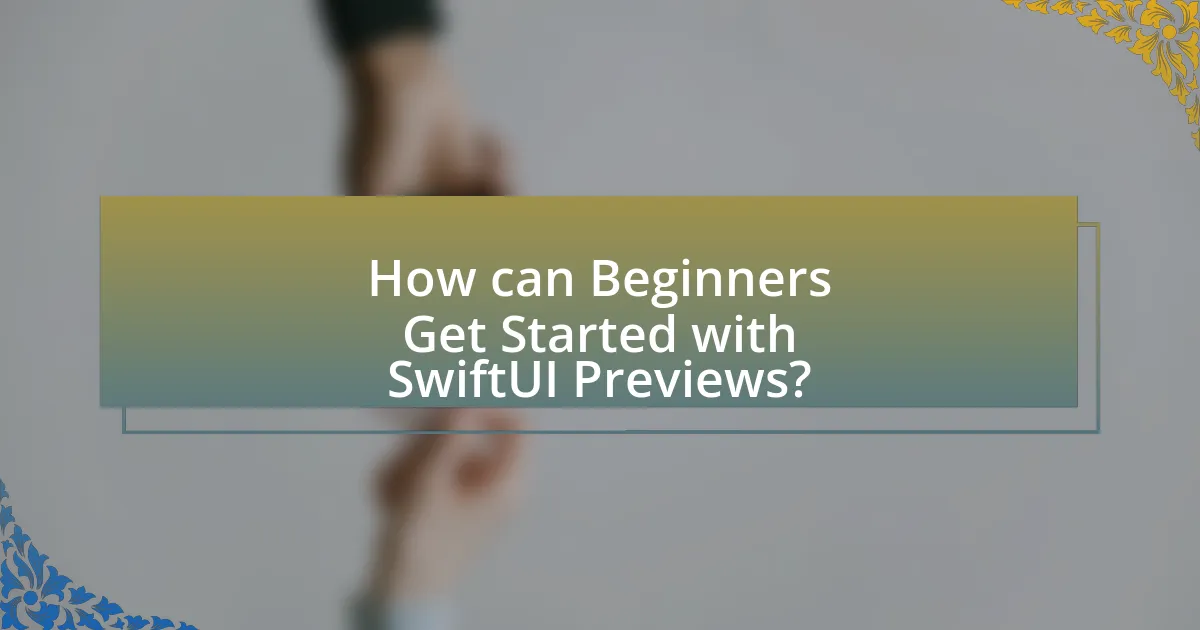
How can Beginners Get Started with SwiftUI Previews?
Beginners can get started with SwiftUI Previews by opening Xcode, creating a new SwiftUI project, and utilizing the canvas feature to view live previews of their UI components. SwiftUI Previews automatically refresh as code changes, allowing for immediate visual feedback. This functionality is built into SwiftUI, which was introduced by Apple in 2019, making it an integral part of the development process for creating user interfaces in iOS, macOS, watchOS, and tvOS applications. By leveraging the PreviewProvider protocol, beginners can define multiple preview configurations, enhancing their ability to test different states and layouts of their UI components effectively.
What are the first steps to set up SwiftUI Previews in a project?
To set up SwiftUI Previews in a project, first ensure that you are using Xcode 11 or later, as SwiftUI was introduced in this version. Next, create a new SwiftUI file by selecting File > New > File, then choose SwiftUI View. This action generates a struct conforming to the View protocol. Within this struct, you will find a preview provider automatically created, which allows you to see the UI component in the canvas. Finally, you can modify the preview by adding different configurations or data to the preview provider, enabling you to visualize changes in real-time.
How do you enable previews in Xcode for SwiftUI components?
To enable previews in Xcode for SwiftUI components, you need to use the @main attribute in your SwiftUI file and include a struct that conforms to the PreviewProvider protocol. This allows Xcode to generate a live preview of your SwiftUI views. Specifically, you define a static variable called previews within your PreviewProvider struct that returns the view you want to preview. This method is validated by the fact that Xcode automatically renders the previews in the canvas when the code is correctly implemented, allowing developers to see real-time changes as they modify their SwiftUI components.
What common mistakes should beginners avoid when using SwiftUI Previews?
Beginners should avoid the mistake of not utilizing the “Preview” provider effectively in SwiftUI Previews. This can lead to a lack of real-time feedback on UI changes, making it difficult to visualize the final product. Additionally, beginners often overlook the importance of using multiple device previews, which can result in a UI that does not adapt well across different screen sizes. Another common error is neglecting to test different states of the UI, such as loading or error states, which can lead to unhandled scenarios in the final application. Lastly, beginners frequently forget to refresh the preview after making changes, which can cause confusion and delay in the development process. These mistakes can hinder the efficiency and effectiveness of using SwiftUI Previews for UI component testing.
What are some best practices for using SwiftUI Previews effectively?
To use SwiftUI Previews effectively, developers should create multiple previews for different states of a view. This practice allows for comprehensive testing of UI components under various conditions, such as light and dark modes, different device sizes, and specific data inputs. Additionally, leveraging the PreviewProvider protocol enables the encapsulation of preview logic, making it reusable and organized. SwiftUI’s live preview feature should be utilized to see real-time changes as code is modified, enhancing the development workflow. These practices are supported by SwiftUI’s design, which emphasizes rapid iteration and visual feedback, ultimately leading to more robust UI components.
How can you organize your previews for better readability?
To organize your previews for better readability, structure them using clear and consistent naming conventions, and group related previews together. This approach enhances clarity and allows for easier navigation. For instance, using descriptive names for each preview, such as “PrimaryButtonPreview” or “SecondaryButtonPreview,” helps identify their purpose quickly. Additionally, grouping previews by functionality or component type, such as all button previews in one section, improves the overall organization. This method aligns with best practices in UI development, where clarity and ease of understanding are crucial for effective collaboration and testing.
What strategies can improve the performance of SwiftUI Previews?
To improve the performance of SwiftUI Previews, developers should minimize the complexity of the views being previewed. This can be achieved by using lightweight mock data instead of real data, which reduces the load on the rendering engine. Additionally, limiting the number of views in a single preview can enhance performance, as fewer components require less processing power. Utilizing the .previewLayout() modifier to specify a fixed size for previews can also help, as it prevents unnecessary layout calculations. Furthermore, disabling animations during previews with the .animation(nil) modifier can lead to faster rendering times. These strategies collectively contribute to a more efficient preview experience, allowing for quicker iterations during UI development.
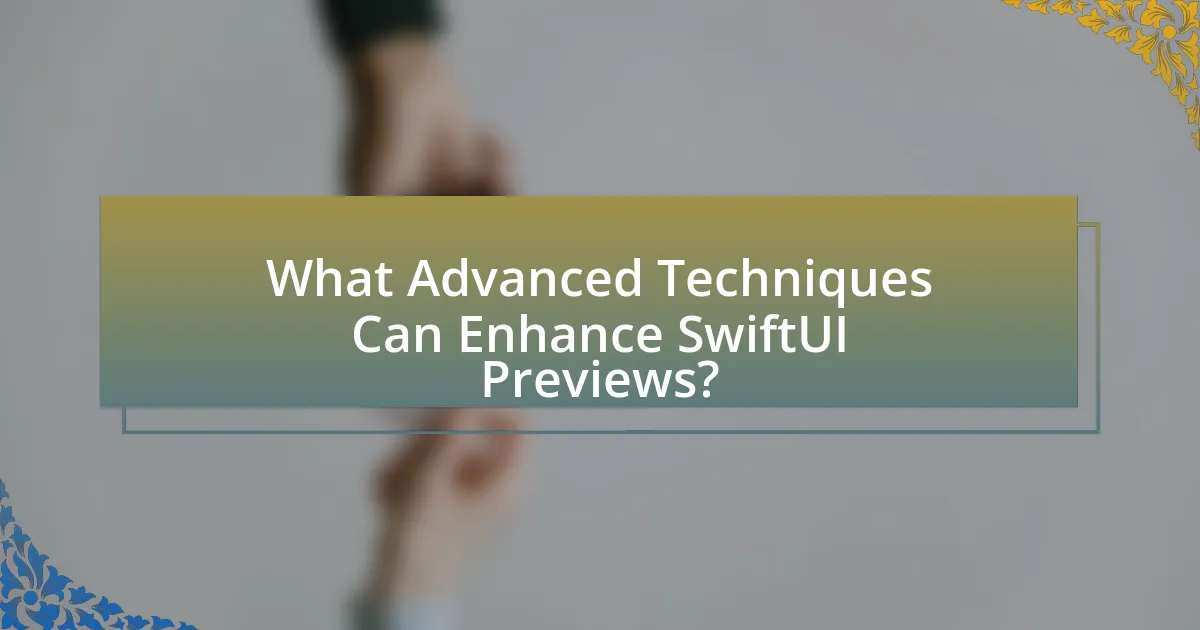
What Advanced Techniques Can Enhance SwiftUI Previews?
Advanced techniques that can enhance SwiftUI previews include using custom preview providers, leveraging environment values, and implementing dynamic previews. Custom preview providers allow developers to create multiple variations of a view, showcasing different states or configurations. Leveraging environment values enables the simulation of various contexts, such as different color schemes or accessibility settings, which can provide a more comprehensive testing environment. Implementing dynamic previews, which can change based on input parameters or state, allows for real-time updates and better visualization of how components behave under different conditions. These techniques collectively improve the effectiveness and usability of SwiftUI previews for testing UI components.
How can you use multiple previews to test different states of a UI component?
You can use multiple previews to test different states of a UI component by creating separate preview structures for each state within the SwiftUI preview provider. This allows developers to visualize how the component behaves under various conditions, such as different data inputs or user interactions. For instance, by defining multiple previews with distinct parameters, such as a loading state, an error state, or a success state, developers can ensure that the UI component is robust and responsive to changes. This method enhances the testing process by providing immediate visual feedback, which is crucial for identifying issues early in the development cycle.
What is the significance of using PreviewDevice and PreviewLayout?
The significance of using PreviewDevice and PreviewLayout in SwiftUI is that they enhance the development experience by allowing developers to visualize their UI components in different device configurations and layouts. PreviewDevice enables the selection of specific device models, ensuring that the UI is tested across various screen sizes and resolutions, which is crucial for responsive design. PreviewLayout, on the other hand, allows developers to simulate different layout scenarios, such as compact or regular size classes, ensuring that the UI adapts appropriately to varying contexts. This functionality is essential for creating user interfaces that are both visually appealing and functional across all devices, ultimately improving the quality and usability of the application.
How can you incorporate dynamic data into your previews?
To incorporate dynamic data into your previews, utilize the @State or @Binding property wrappers in SwiftUI to manage state changes. This allows you to create previews that reflect real-time data updates, enhancing the testing of UI components. For instance, by defining a sample data model and binding it to your view, you can simulate various states and interactions, ensuring that your UI responds correctly to dynamic inputs. This method is validated by SwiftUI’s design principles, which emphasize reactive programming and state management for building responsive interfaces.
What tools and resources can assist in mastering SwiftUI Previews?
Xcode is the primary tool for mastering SwiftUI Previews, as it provides an integrated development environment specifically designed for Swift and SwiftUI development. Within Xcode, developers can utilize the Canvas feature to visualize UI components in real-time, allowing for immediate feedback and adjustments. Additionally, Apple’s official documentation on SwiftUI offers comprehensive guidelines and examples that enhance understanding and usage of Previews. Online platforms like Ray Wenderlich and Hacking with Swift provide tutorials and courses focused on SwiftUI, including practical exercises that reinforce learning. These resources collectively support developers in effectively mastering SwiftUI Previews.
What online resources provide tutorials and examples for SwiftUI Previews?
Apple’s official documentation provides comprehensive tutorials and examples for SwiftUI Previews. The documentation includes detailed guides on how to implement and utilize previews effectively within Xcode, showcasing various features and best practices. Additionally, platforms like Ray Wenderlich and Hacking with Swift offer practical tutorials and sample projects specifically focused on SwiftUI Previews, helping beginners understand their application in testing UI components. These resources are widely recognized in the developer community for their clarity and instructional quality.
How can community forums and documentation help in troubleshooting issues?
Community forums and documentation provide essential resources for troubleshooting issues by offering collective knowledge and structured guidance. Community forums allow users to share experiences, solutions, and insights, which can lead to quicker resolutions for common problems encountered while using SwiftUI Previews. Documentation serves as a comprehensive reference, detailing functionalities, best practices, and troubleshooting steps, which can help users understand and resolve issues independently. For instance, Apple’s official SwiftUI documentation includes specific examples and common pitfalls, enabling users to troubleshoot effectively.
What are some practical tips for troubleshooting SwiftUI Previews?
To troubleshoot SwiftUI Previews effectively, ensure that your code compiles without errors, as compilation issues prevent previews from rendering. Additionally, check for any missing or incorrect environment values, as these can lead to unexpected behavior in the preview. Use the “Resume” button in the preview canvas to refresh the view, which can resolve temporary glitches. If the preview is still not displaying, consider isolating the view by creating a minimal version to identify the specific issue. Finally, keep your Xcode updated, as newer versions often fix bugs related to previews.